Using ASCOM V2 driver with TheSkyX by Software Bisque
You will want to use TheSkyX via the Telescope ASCOM driver. Do not attempt to use TheSkyX built-in AP drivers.
To activate TheSkyX scripting support, normally only required on Windows 7 or later:
1.Locate TheSkyX executable. This is normally found at C:\Program Files (x86)\Software Bisque\TheSkyX Professional Edition\TheSkyX.exe (it may also be found under the Program Files if you are running 64 bit TheSkyX).
2.If you are running TheSkyX for the first time, right-click and select "Run as Administrator". (If you have previously enabled scripting support, you can launch TheSkyX normally).
3.Answer Yes to the "are you sure" security popup
4.Wait until TheSkyX starts up completely
5.Click Telescope Setup in the menu:
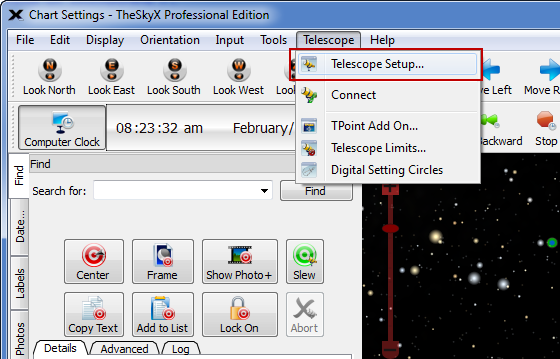
6.Click Mount Setup then Choose...
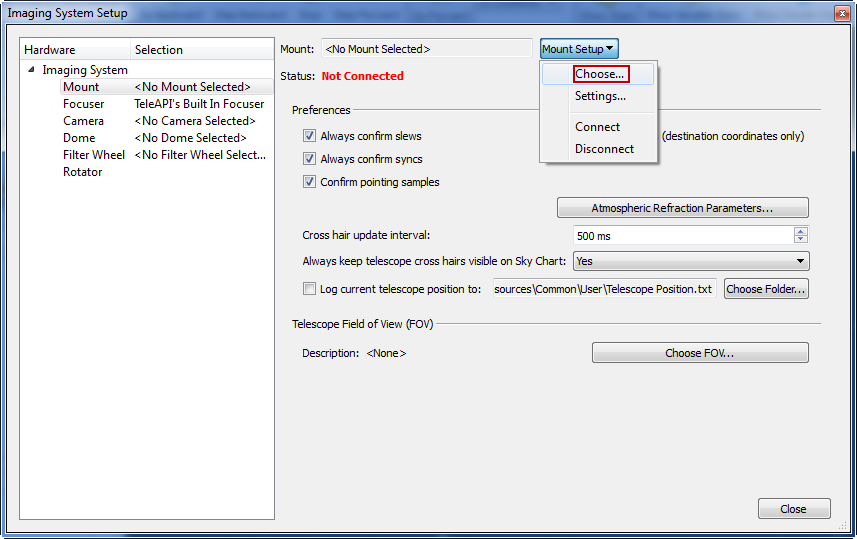
7.Select ASCOM/Telescope Driver for the mount type, then click OK.
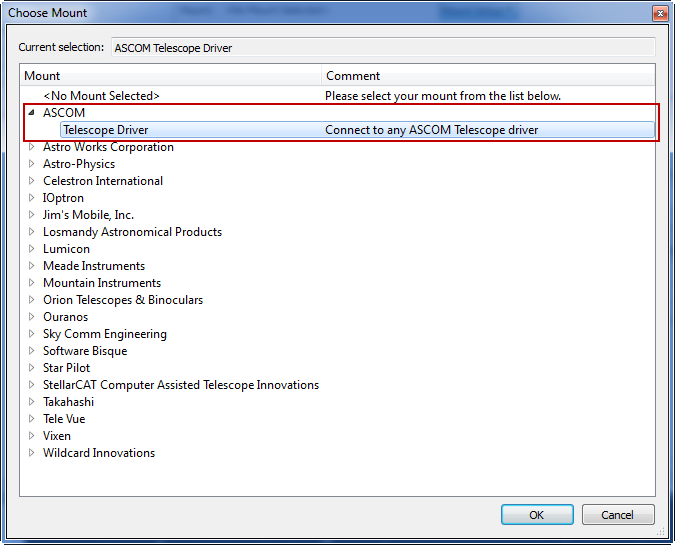
8.Now, back in the Imaging System Setup click Mount Setup, Settings... Answer No to the "Do you want to read...?" popup.
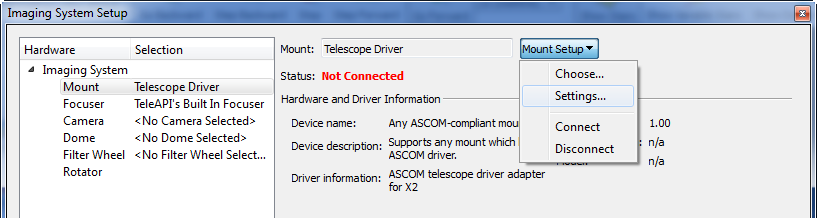
9.You will see the standard ASCOM Chooser
10.Select telescope type (AstroPhysics GTO V2 Mount).
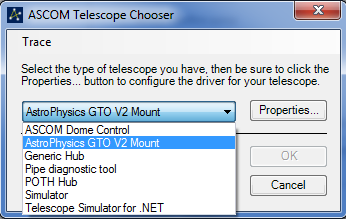
11.Click Properties in the Chooser to configure the mount. This will open the Telescope Setup window in the driver.
12.Close the Chooser.
13.At this point you can connect to and access your AP mount from within TheSkyX
