Using the Driver in a Client Application
To use the driver in third party programs (e.g., NINA, Sequence Generator Pro, MaximDL, PHD2, etc.) you need to select it in an ASCOM chooser. In brief:
•Open the client program.
•Open its telescope (mount) setup window
•Find the ASCOM Telescope chooser - DO NOT select a native driver with your mount's name on it.
•In the Chooser, select AstroPhysics GTO V2 Mount
Below is an example using MaximDL V5. MaximDL V5 is outdated, but the connection method is similar for the latest versions of all client programs. Press Ctrl+T or click the Observatory Control icon shown below
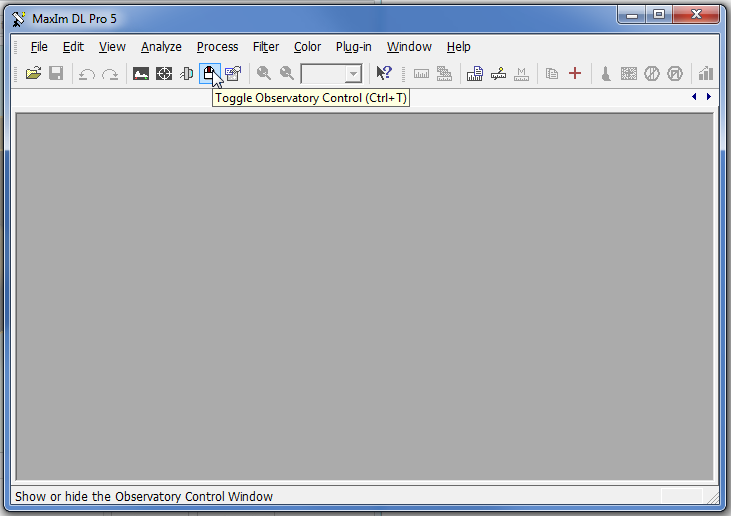
When the Observatory control window opens click the Options button in the Telescope group box. Then click "Choose..." as shown below:
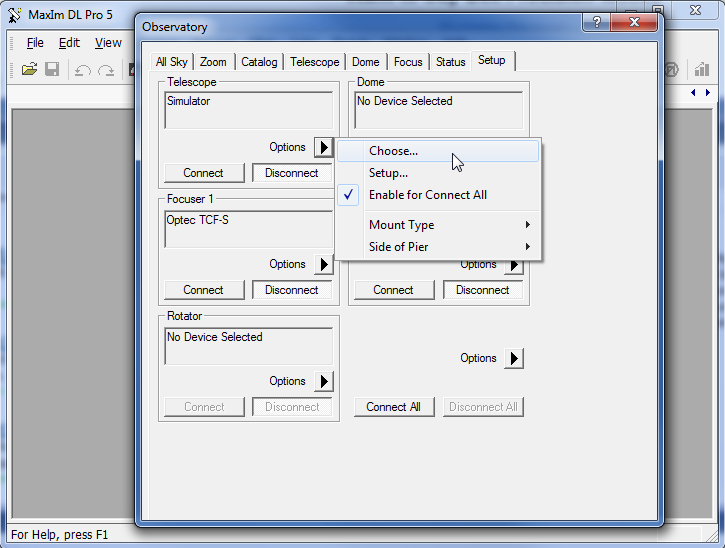
When the ASCOM Telescope Chooser displays select "AstroPhysics GTO V2 Mount". You may need to click the Properties button which will take you to the Telescope Setup dialog.
IMPORTANT: In the ASCOM Telescope Chooser make sure to select the V2 driver and not the old driver, if it is installed. The new driver is AstroPhysics GTO V2 Mount. This is the item you must select. The old driver's name is Astro-Physics GTO Mount (note there is no "V2" in the name). |
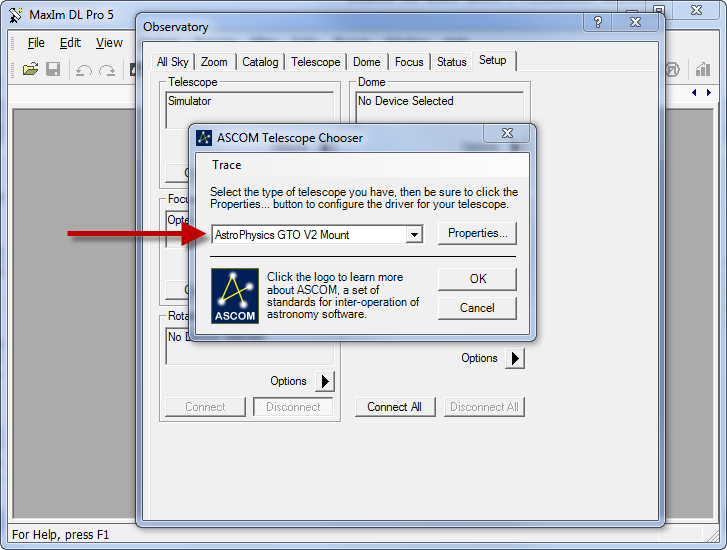
The client application may prompt you to confirm the properties of the mount by clicking the Properties button, which is a one-time request from the client application.
After you are done click OK. The application is now properly configured ready to use the ASCOM V2 driver.
