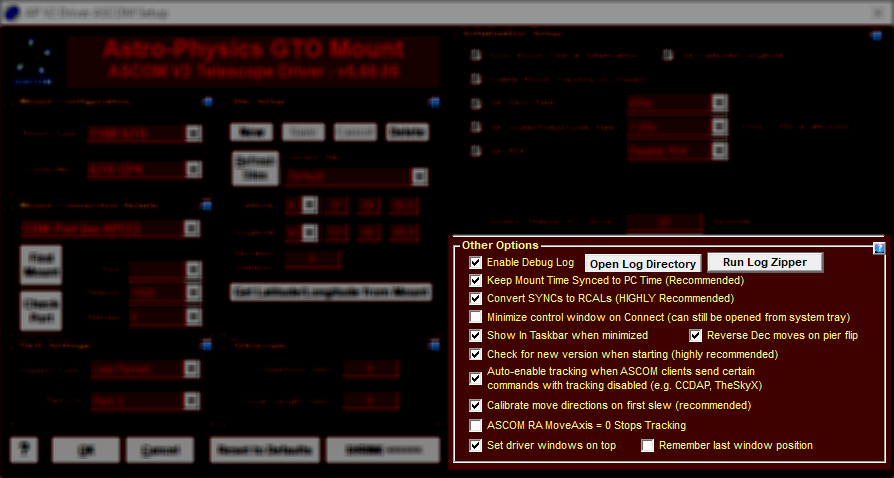Other Options
Enable Debug Log: when this option is checked the driver automatically will create a debug log file every time the first client connects. Open Log Directory: Opens a Windows Explorer instance to view the files in the log directory. Run Log Zipper: Opens the Log Zipper Utility. NOTE: If using APCC, please use The APCC Log Zipper for sending diagnostic information, do not use this driver's log zipper as it will not contain complete information. Keep Mount Time Synched to PC Time (Recommended): If the mount's internal time differs by more than 2 seconds from PC time the driver will update the mount. Also, if the time zones don't match they will be adjusted to match.
Convert SYNCs to RCALs (Recommended): this will cause the ASCOM Sync function to do a RCAL (recalibrate) instead of a SYNC command. If the mount is on the wrong side of the pier when a SYNC is done the mount will have an incorrect perception of which side of the pier the scope is on. Subsequent slews may cause a pier collision so it is recommended to leave this option checked. The driver will only send a Sync command to the mount when the mount is unparked from one of the three AP park positions or the user-define Alt/Az Park position. Minimize control window on Connect: if this option is checked the virtual handbox window will not be visible when you connect an application to the telescope through the driver. The virtual handbox can then be accessed using the icon in the system tray. Note if you are using APCC, the ASCOM handbox window may flash briefly and then be minimized to the system tray, even if you have this option disabled. Show in Taskbar when minimized: When this option is checked the driver, when minimized, will show in the task bar, which makes it easier to open again. If unchecked, then when the driver's hand box window is minimized it does not show in Windows' task bar. In this case you can access the driver through it's icon in the System Tray. Reverse Dec moves on pier flip: if checked, the driver will reverse the Declination move direction on a pier flip. This affects both the driver's move buttons and the ASCOM PulseGuide moves. When checked: North moves will move the telescope North on both sides of the pier. South moves will move the telescope South on both sides of the pier. When unchecked: North moves will move the telescope North on the West pier-side and South on the East pier-side. South moves will move the telescope South on the West pier-side and North on the East pier-side.This is the behavior of earlier versions of the driver.
Check for new version...: if checked the driver will check for a new version via the web (internet connection required). Auto-enable tracking when ASCOM clients send certain commands with tracking disabled: if not checked the driver will throw an exception if an ASCOM tries certain operations while tracking is off. The ASCOM client's operation will not be performed in that case. If enabled the driver will silently enable tracking and allow the ASCOM client's operation to execute. Calibrate move directions on first slew (recommended): the East/West and North/South move directions can be reversed by commands in the driver and the mount's keypad. These are mostly useful when used with the mount's keypad. This option, which is enabled by default, will force a N/S/E/W calibration immediately before the first time a slew is done whenever the driver is run. The calibration takes less than a second so it should not cause any noticeable slowdown in telescope operations, but the start of the very first slew will be delayed so be aware that this is normal behavior. NOTE: the Calibrate N/S/E/W routine is not needed when using APCC. ASCOM RA MoveAxis = 0 Stops Tracking: when unchecked makes MoveAxis compatibility with most ASCOM clients. That is, when the option is unchecked and an ASCOM client sets the RA MoveAxis rate to 0 tracking will be returned to sidereal rate instead of stopped. Checking the option will produce the driver's old behavior where RA MoveAxis = 0 stops RA tracking. Set driver window on top: When enabled the ASCOM driver will remain on top of other windows. Remember last window position: When enabled the last position of the driver before closing is saved and then restored the next time it starts. |
y